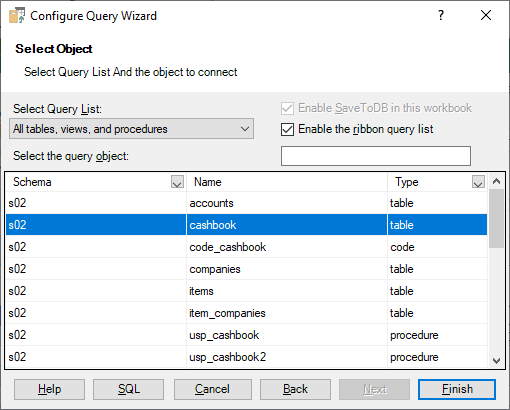SaveToDB Queries Group
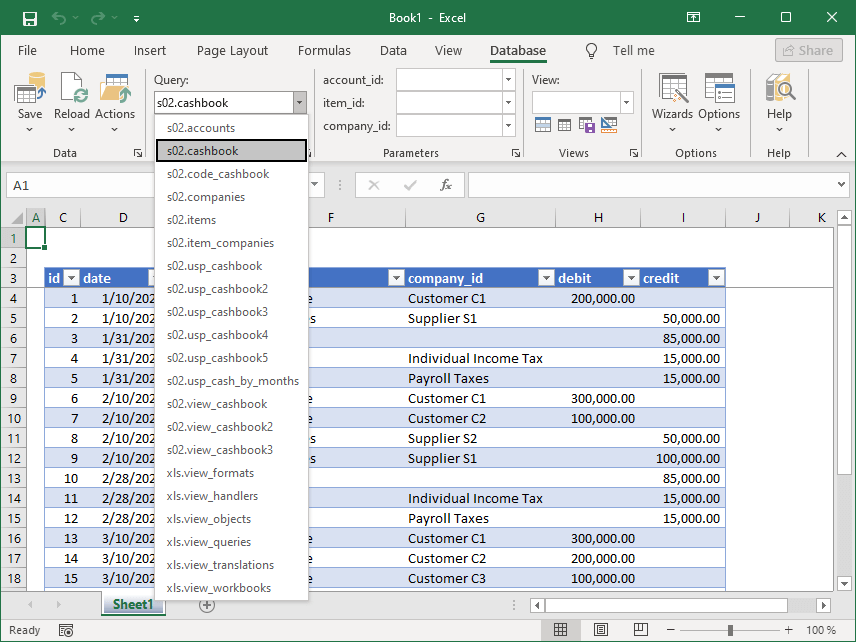
The query list allows changing underlying database objects of Excel data tables.
It is the simplest way to connect to a new database object.
This feature allows having fewer worksheets in a workbook.
Also, new database objects come available in Excel immediately after reloading the query list without any additional work.
The SaveToDB add-in contains the default query list that shows all database objects available to connect.
Also, you can select database schemas as query lists to filter list objects.
Database developers can configure query lists to show objects by business areas.
You link Excel tables and query lists using Connection Wizard.
You can quickly change it using the dialog box launcher of the query list group.
Query List Translation
By default, the query list displays native database object names, like "dbo.usp_cashbook".
Database developers can configure data translation to display business names, like "Cashbook".
For example:
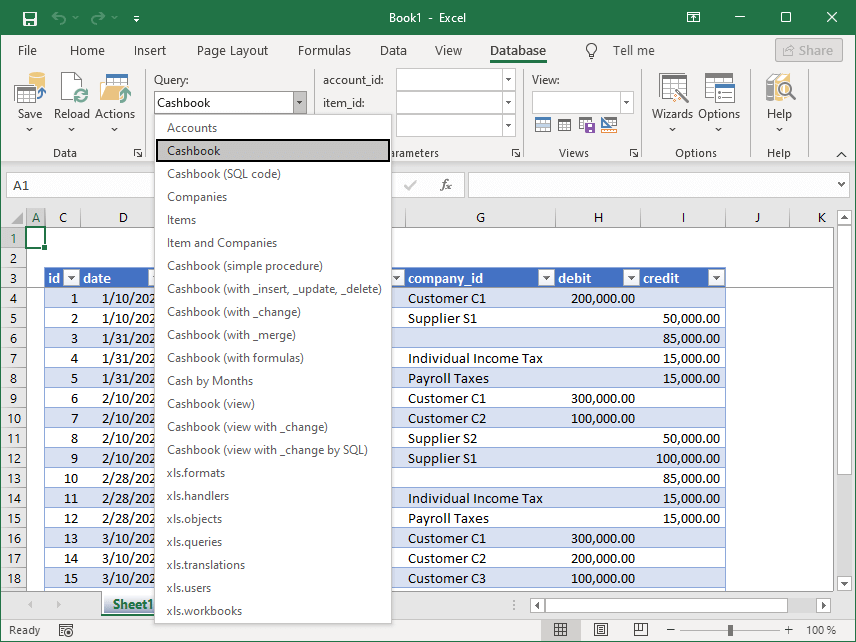
Users can select the desired Data Language in the Options dialog box.
Query Group Elements

- Query
- The list displays the database object of the active table and allows changing it.
Use the Enable Query List on the ribbon option in the Database Connection Wizard to enable or disable the field. - Reload Query List
- The button reloads query list objects, configuration, and data translation.
Use the Enable Query List on the ribbon option in the Database Connection Wizard to enable or disable the field. - Dialog Box Launcher
- The dialog box launcher of the query group displays the Database Connection Wizard that allows users to change the query list object, select a new database object, and configure the Enable Query List on the ribbon option.