Understanding the SaveToDB Parameters Group
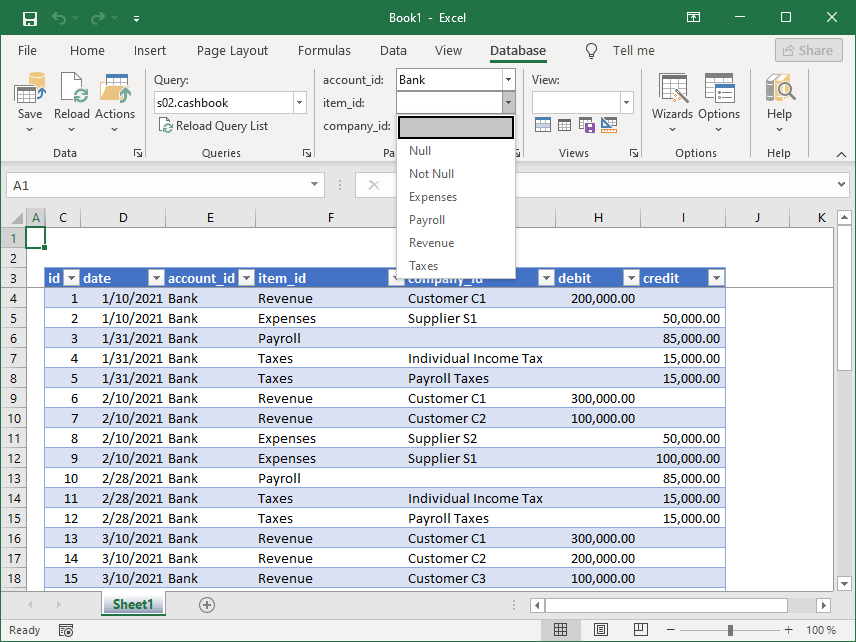
The Parameters group displays:
- WHERE fields of tables and views
- Stored procedure parameters
- Web query parameters
- Text query parameters
When you change ribbon parameters, the SaveToDB add-in updates the active query with the new values and reloads the data.
To open the Query Parameters dialog box and select or modify hidden parameters, use the group dialog box launcher or click Reload, then Configure Parameters....
The SaveToDB add-in automatically populates parameter values when it detects source values. Database developers can configure value lists.
If the add-in cannot detect values, it stores the user's input for parameters and displays them accordingly. Users can set limits using the Options dialog box.
By default, the SaveToDB add-in shows fields and parameters with their native database names. Database developers can configure name translation.
Fields of Tables and Views
You can select fields to use as WHERE fields, which the add-in then adds to the ribbon.
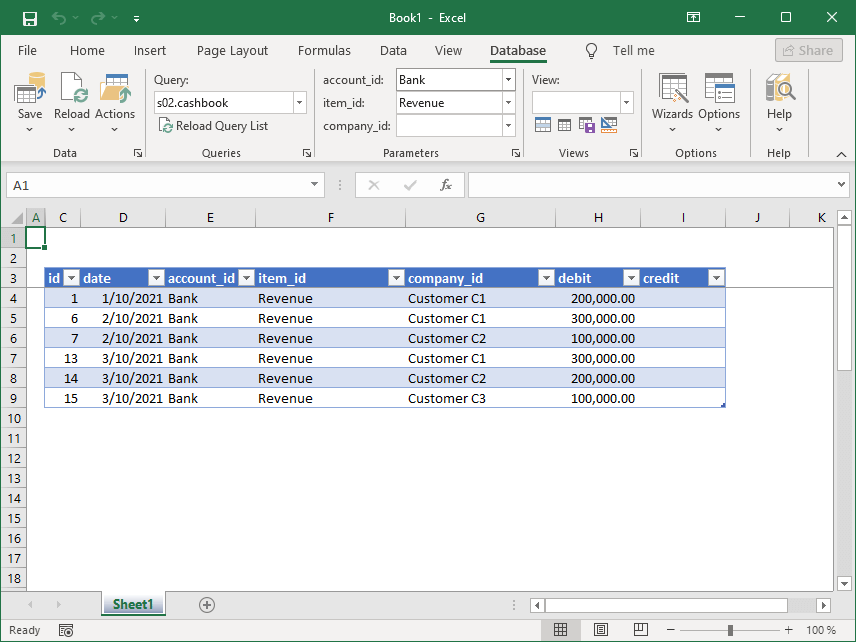
Use the Database Connection Wizard to select fields for the first time. To change your selections or values later, use the group dialog box launcher or click Reload, then Configure Parameters....
Here's a sample of the dialog box:
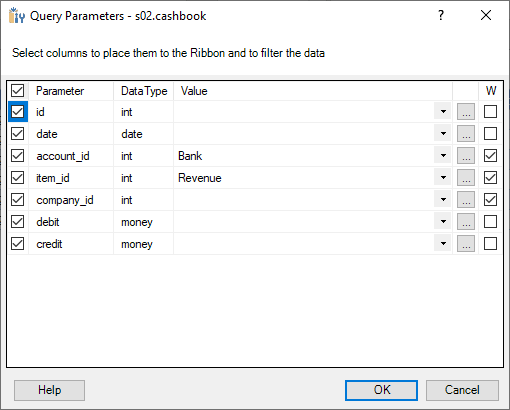
Check the fields you want to select in the leftmost S (Select) column.
Check the fields to include in the WHERE clause in the rightmost W (Where) column.
The SaveToDB add-in supports multiple values in the WHERE clause using the IN keyword.
To enter multiple values, click the ... button and choose the required values:
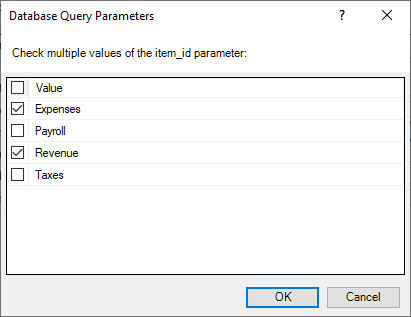
Parameters of Stored Procedures and SQL Codes
The SaveToDB add-in automatically generates ribbon parameters for stored procedure parameters.
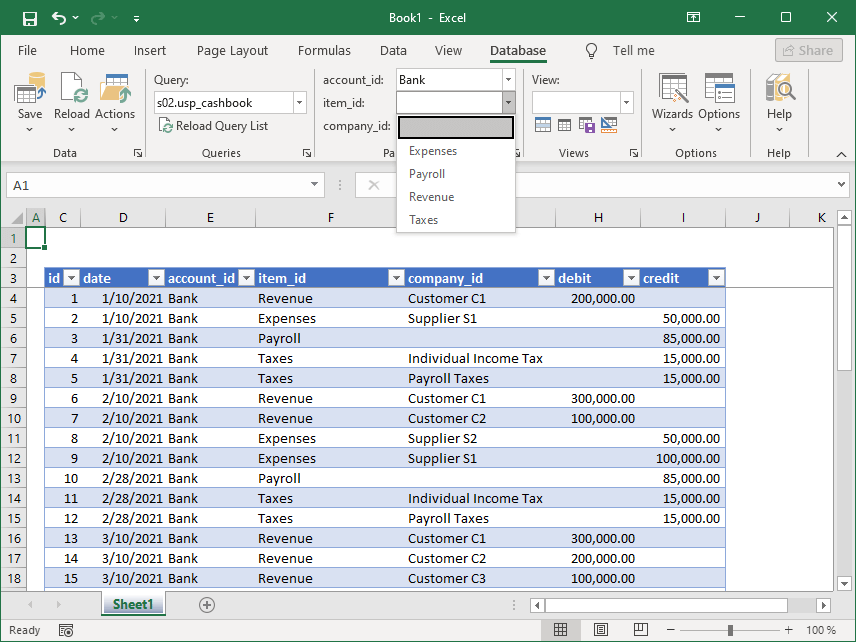
You can also access the Query Parameters dialog box using the group dialog box launcher or by clicking Reload, then Configure Parameters...:
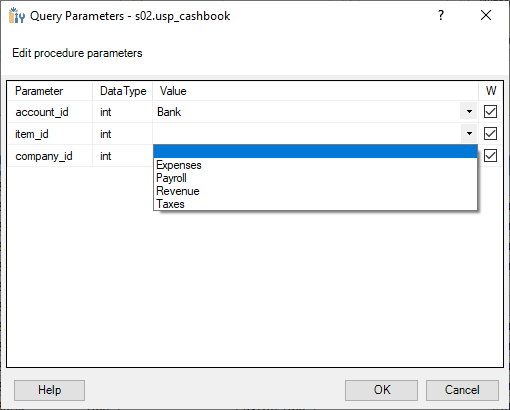
Web Query Parameters
The SaveToDB add-in creates ribbon parameters for web query parameters.
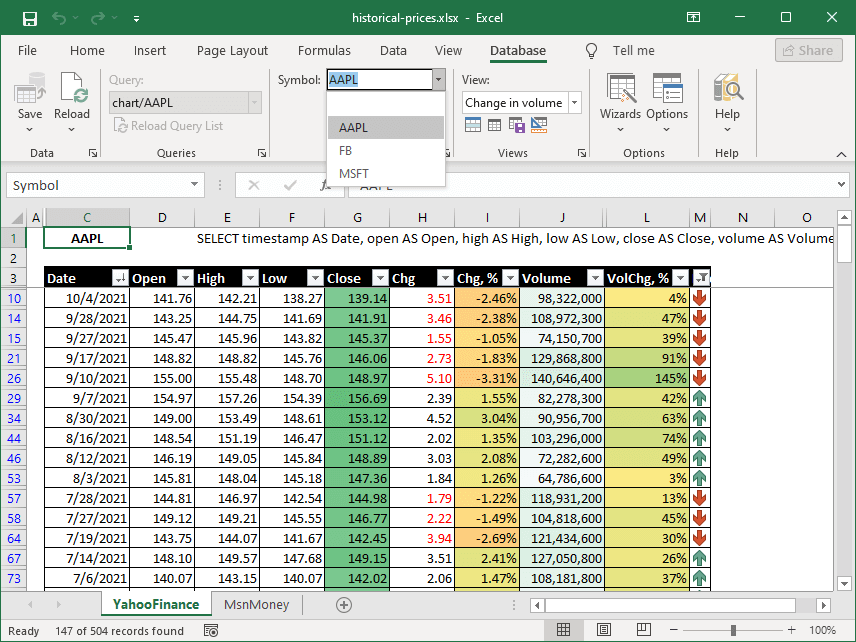
The add-in automatically detects standard URL parameters.
You can define custom parameters in the Web Data Connection Wizard.
Text Query Parameters
The SaveToDB add-in also allows you to define custom parameters for text file queries. Refer to the Text File Connection Wizard for more details.
Sorting Rules
The SaveToDB add-in sorts value lists according to these rules:
- Values from stored procedures or SQL queries appear in the source order.
- Text values are sorted from A to Z.
- Date and time values are sorted from newest to oldest.
- Other values are sorted from smallest to largest.
Use stored procedures or SQL queries to provide value lists in a specific order.