Working with Table Views
Hello,
Today we discuss a feature that helps save a lot of time.
In the previous step, we have connected to a database.
You can use your file or download and open the following workbook
https://www.savetodb.com/downloads/example_of_payments.xlsx (23 KB)
When you load data for the first time, you have the default view.
Click the Save Table View button as shown:
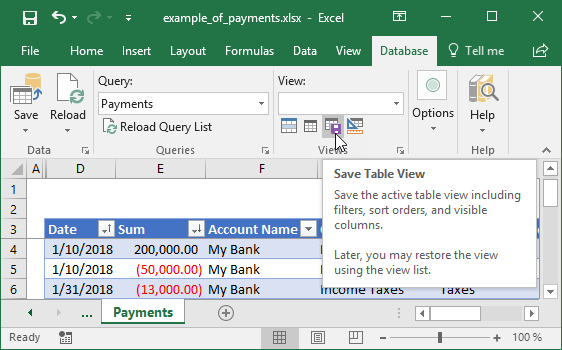
Type Default and click the Save button.
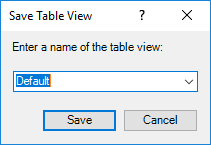
You can see the actual view in the view list.
Apply the Revenue filter in the Item Name column:
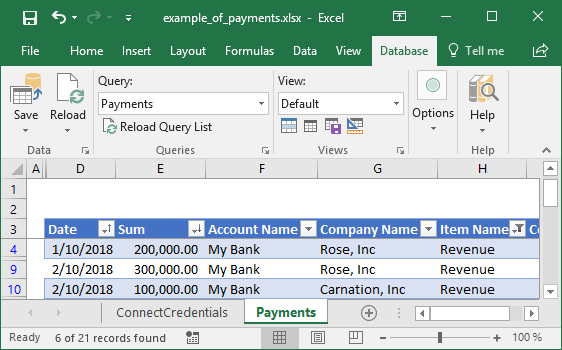
Click the Save Table View button, type Revenue, and click Save:
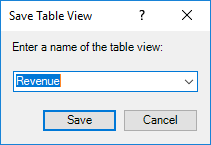
Now you have two views in the view list and can easily switch the active view:
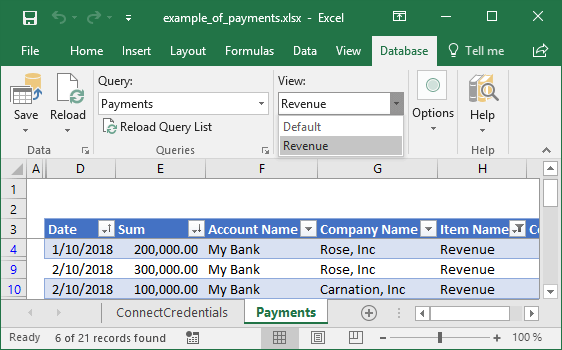
You can create a lot of views for every table to get the required data at the moment.
The views include applied auto-filters, sort orders, column visibilities, and other elements.
Moreover, you can create table views for pivot tables too.
In the next letters, we will discuss how to share such views with colleagues.
Best regards,
Sergey Vaselenko
CEO | Gartle LLC