Thanks for your download of gsqlcmd
If the download doesn't start automatically, please click here to access the download URL directly.
Extracting Package
Please open the download folder, right-click on the downloaded package, click Extract All, and extract the package to any local folder.
Open the extracted folder. You have to see the following files:

Installing gsqlcmd
- Run setup.exe and follow wizard steps.
- Log off and log on (or restart your computer).
In the finishing step, the setup wizard opens a web page with useful tips.
If you have any issues in this step, please contact us at .
Activating Trial
If you install gsqlcmd for the first time, you have to activate the trial version.
Please open Start Menu, All Programs, gsqlcmd, Register Product and follow wizard steps.
Below is the first screen:
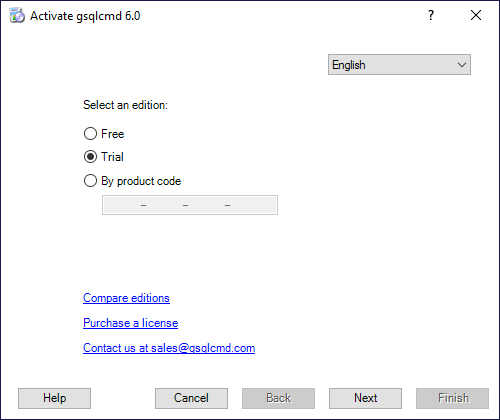
Use the same wizard to register a free edition later.
Testing gsqlcmd
When you register the product, type the following command in the command line:
gsqlcmd appconfig
This command launches gConnectionManager to create named connection strings.
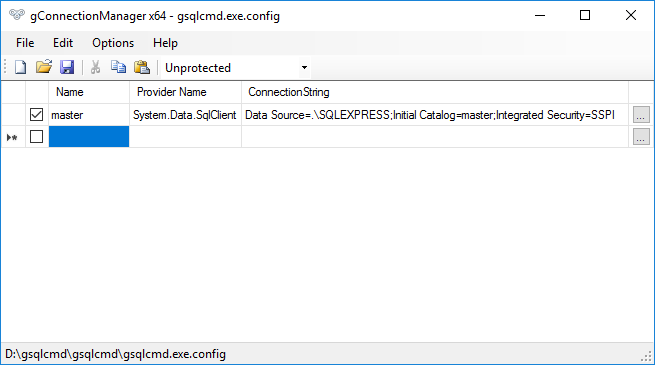
Add a new connection like master and save the file.
Then execute an SQL command against the created connection like
gsqlcmd master "select name from syslogins"
Or, export the output data to CSV like
gsqlcmd master "select name from syslogins" logins.csv
Trying Examples
Take a look at the Examples folder of the downloaded package:
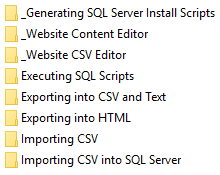
The folder contains over 100 samples.
For example, try the /toFiles and /fromFiles features that allow exporting field values to files and importing values from files like
gsqlcmd website.com "SELECT alias, content FROM content" content\alias.htm /toFiles /outputCodepage=65001 gsqlcmd website.com "UPDATE content SET content = @text WHERE alias = @filename;" /fromFiles=content\*.htm
You can find it in the Website Content Editor folder.
Getting Help
gsqlcmd has a comprehensive help:
You can find answers either to any question.
Also, feel free to contact us at .