Quick Start with DBGate
Table of Contents
Quick Start on Windows
Quick steps with the portable package:
- Download the DBGate portable package.
- Unzip it to any folder on a local drive.
- Run
dbgate.exein thedbgatesubfolder.
Quick steps with the installer package:
- Download the DBGate installer package.
- Unzip it to any folder on a local drive.
- Run
setup.exeto install the DBGate. - Run
dbgate.exein theC:\Program Files\DBGate\dbgatefolder.
You have to see the following console app:
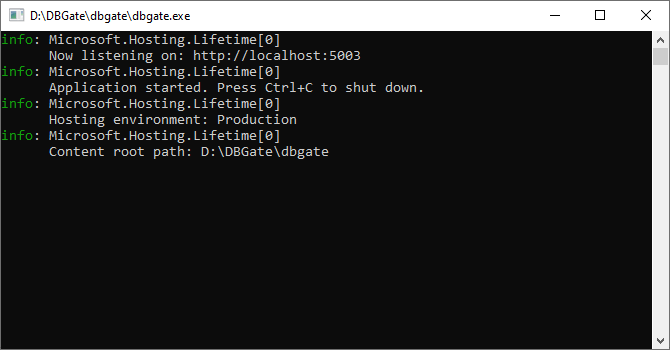
If you do not see the console, run the setup.exe wizard from the dbgate folder and follow wizard steps to install ASP.NET Core Runtime.
Alternatively, download and install the Hosting Bundle, which includes the ASP.NET Core Runtime and IIS support, at
When you see the console app, open the shown URL: http://localhost:5003/ or https://localhost:5003/
You have to see the index page.
Click on the mssql-023 connection and open the cashbook table of the online sample:
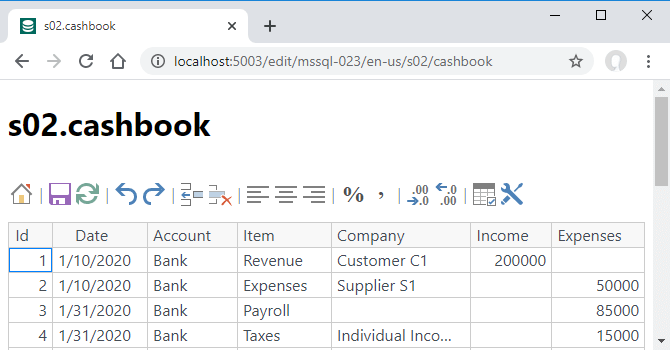
Then try to connect to your local SQL Server, MySQL, and Postgres databases, from the home page or using the direct URLs:
- http://localhost:5003/edit/mssql/
- http://localhost:5003/edit/mysql/
- http://localhost:5003/edit/pgsql/
You may view and edit data. And this is free!
You may connect to remote databases, adding a server and database into the connection segment like /edit/mssql:mssql.savetodb.com,AzureDemo100/.
At this point, you have tried the local and remote connections.
Now run the setup.exe wizard from the dbgate folder or DBGate Setup link from the Start menu.
The wizard allows configuring an IIS website, IIS application, or a Windows service, and HTTPS.
You may read more about installing DBGate under IIS.
You may add connections to all your servers and databases. See details in appsettings and DBGate endpoints.
Quick Start on Linux
Quick steps with the portable package:
- Download the DBGate package.
- Unzip it and copy the dbgate folder to the
/var/wwwfolder. - Go to the
/var/www/dbgatefolder and run:dotnet dbgate.dll
You have to see the following response:
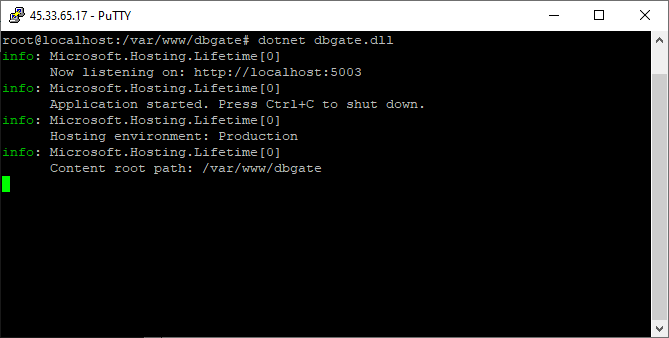
If DBGate cannot start, install the ASP.NET Core Runtime using instructions at
When you start DBGate, try to get data using a command like this:
curl http://localhost:5003/api/mssql-023/cashbook
You have to see data from an online SQL Server database.
Press Ctrl-C to close the app and see the next steps in how to install DBGate on Linux.