Changing Workbook Connection
DBEdit uses a single shared connection string per workbook.
You can change the data provider and database credentials.
However, you cannot change the server platform, i.e., change SQL Server to Oracle Database.
To change a connection, click Data, Workbook Connection..., or press Ctrl-F7.
Step 1. Select Provider
In the first step, select a provider.
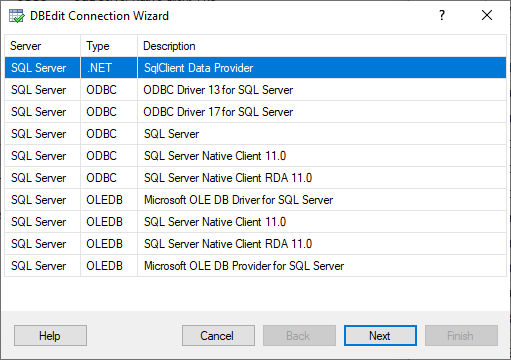
The wizard shows providers for the actual server platform, as for SQL Server in this example.
Step 2. Connect to Database
In this step, specify new database credentials.
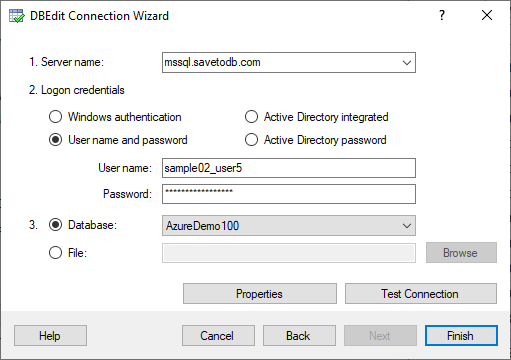
DBEdit checks the connection in the background and enables the Finish button if succeeded.
If the Finish button is disabled, click the Test Connection button to test the connection and update the state.
Step 3. Refresh Data
In the first two steps, the wizard changes the connection only but does not refresh data.
You can refresh data yourself using Data, Refresh All (Ctrl-Alt-F5) or Data, Refresh Selected... (Ctrl-Shift-F5).